What are Gmail Labs?
Gmail Labs are some pre-release features which can be enabled by a user to add key business functionality to their inboxes. Gmail Labs helps in getting more out of the inbox by offering some amazing features. Gmail Labs can save you a lot of time and efforts if used in a proper way.
How to enable Gmail Labs feature for your inbox?
- Sign into your Gmail account.
- Go to settings by clicking on the radio button on the top right side of the screen.
- Click on Labs.
- Now just enable the feature which you wish to use.
- You can also search for specific feature by typing in the search box.
- Now just click on Save Changes at the bottom of the page and your settings would be saved and applied.
Here are some best features of Gmail Labs:
- Canned Responses
If you are one of those users who do a lot of repetitive typings, Canned Responses will save you a lot of time and efforts. For using Canned Responses, you will have to enable it in your Gmail Labs and will have to type in the messages or lines which you think you repeat a lot. After that, you will need to save it so that you can use it in future again and again. Now, you just need to click a button to enter that line or message instead of typing it again. This feature is also available on a phone.
- Preview Pane
You can also preview things like videos, voicemails and images by using Gmail Labs. To make it simple, let’s suppose you receive a message with an address in it, then Google Maps preview Lane will automatically show you that address. Same goes for audio messages or images.
- Auto Advance
One of the most time-consuming thing in Gmail is deleting or archiving a mail. Whenever you delete a message in Gmail, it takes you back to the inbox. Now, you need to find the next mail and then continue. This takes a lot of time and can be a really frustrating thing. However, the auto advance feature in Gmail Labs allows you to choose what Gmail should do when you delete a conversation. It allows you to go directly to next email after deleting a mail. This small feature can save you a lot of time.
- Undo – Send
There comes a situation when you regret sending a mail or when you send a mail with some error or confidential data in it. In this situation, the Undo- Send feature comes handy. It is one of the strongest tools of Gmail Labs. Once you enable this feature, Gmail will wait for 5-30 seconds (as set by you in the settings) before sending a mail. During this time duration, you can press the “undo” button and the mail will not be sent. This is a very useful feature and if you are a multitasking user, this is a perfect feature for you.
- Send and Archive
If you wish to have your mail clean and tidy, this feature will help you out. You can enable this feature by going to setting sand clicking on the “Show” “Send & Archive” Button in Reply” button. Now, whenever you will compose an email, you can send it as a message and it will be archived directly thus keeping your inbox systematic and clean.
- Custom Keyboard Shortcuts
Just imagine if you could create your keyboard shortcut for composing a mail or replying to mail. No doubt, you want this feature. This feature allows you to speed up your email skills as you can create custom keyboard shortcuts on your own.
- Default “Reply All”
There comes a situation when there are multiple people involved in an email thread but, one person breaks the chain by using the “Reply” button in place of “Reply All” and the, everyone use it unintentionally. This can result in loss of some serious information or details. To prevent this from happening, you can set “Reply All” feature a default button. However, this can become tricky when you need to send a mail to one person in a thread.
Gmail Labs are easy to use and enable. It offers solutions to many mailing problems and are free to use.






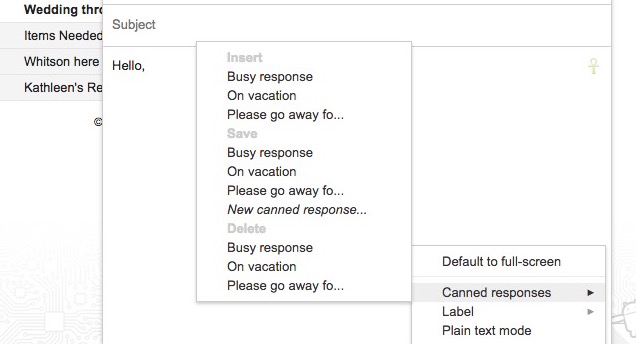





Add Comment