Do you want to create a beautiful Flash photo slideshow of gorgeous images and amusing music? If yes, you should pay attention to a Flash Photo Slideshow Maker for Mac and Windows- Firecoresoft Slideshow Fairy for Mac and Windows.
Firecoresoft Slideshow Fairy
Firecoresoft slideshow fairy is a Flash Photo Slideshow Maker for Mac and Windows, which allows you to create great slideshows of flash photos. By using this gallery maker, you can make beautiful galleries of numerous photos and music. You can share these galleries and slideshows with your friends and peers on social networking sites in the supported formats, for example, Facebook and YouTube.
With this slideshow maker, you can make attractive slideshows of flash photos and put desired background music in your created galleries of flash photos.
How to create a Flash photo slideshow on Mac and Windows
In this section, you will learn how to create a Flash photo slideshow on Mac and Windows. Download the Firecoresoft slideshow fairy software from the link, which is mentioned above. Install the software by properly following the installation process instructions.
After you have downloaded and installed the software successfully in your computer system, you can perform the following steps to create your flash photos slideshows:
- Launch the Firecoresoft Slideshow Fairy software in your computer system.
The Firecoresoft Slideshow Fairy window appears (Figure 1).
Add the desired photos and music files into the software by clicking the Add Files button, as displayed in Figure 2:
Note: As you select the desired photos and music, the relevant files get automatically stored in the pictures and music locations.
- Customize you selected photos by selecting any photo with the help of your mouse and then performing a few operations on it. You can rotate a photo to left or right or you can also delete a specific photo from the gallery. A few advanced operations can also be performed on the selected photos, such as cropping a photos and applying transitions and animation effects on it. You can perform the advanced operations by clicking the Setting button in the bottom-right corner of the pictures.
Basic and advanced operations can be performed on images, as displayed in Figure 3:
Select your desired template for creating the slideshow. You can choose from both the 2D and 3D categories. Customize the selected template by clicking the Settings button in the bottom-right corner of the template. The templates are selected and customized, as shown in Figure 4:
Publish your created slideshow in either SWF or HTML formats. You can specify the output path for saving the created slideshow, as shown in Figure 5:
Note: After you click the Ok button, the saved slideshow starts playing.
Final Verdict
The slideshows that are created using Firecoresoft slideshow fairy are of great quality. So, there is no need to wait; just try Firecoresoft slideshow fairy for Mac and Windows.

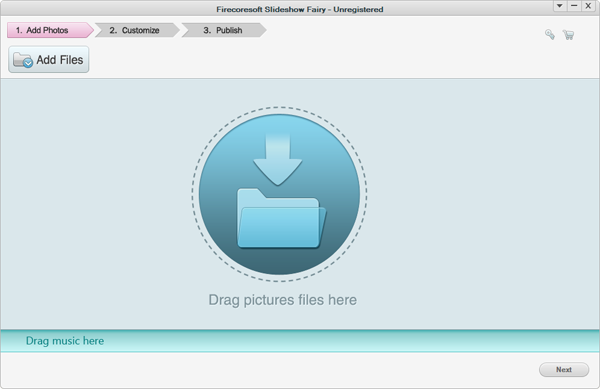







Hi Atish,
Its a good tutorial on how to create a flash photo slideshow on Mac and Windows.Thanks for sharing this step by step

vino recently posted…How to increase Pageviews of a Blog fast